How to Google
4 July 2018 Productivity
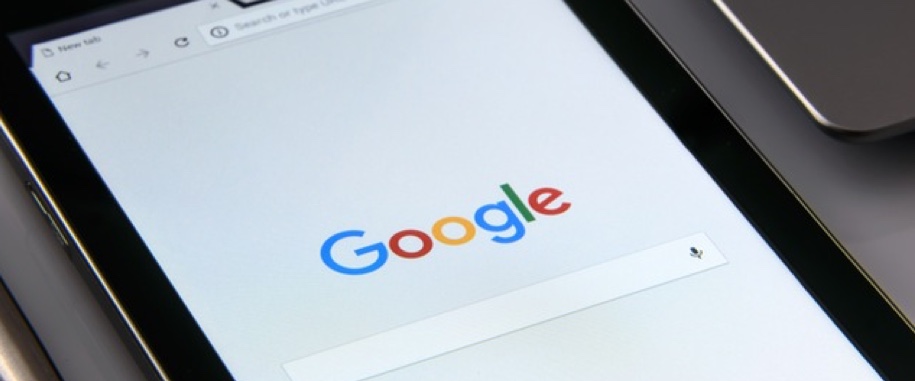
Whether you're writing a report for Uni, or trying to figure out how to fix that spreadsheet or simply trying to win an argument, this handy guide will help to get the search results your need.
Omit certain results
This is my most used "Hack" for searching through the millions of results found when performing a search.
You might think: "Why would I not want certain results to come up?" Well, one example would be:
You may be trying to create a spreadsheet on a certain program other than Excel. However, every time you search for "How to fix my spreadsheet", the results that show will ALL be aimed at people using Excel. So to omit all the results that contain the word "Excel" you'd simply type a "-" symbol before the word you'd like to get rid of. So now your search would be:
"How to fix my spreadsheet -excel"
Cycle through the two images below to see the difference in searches.
Before:
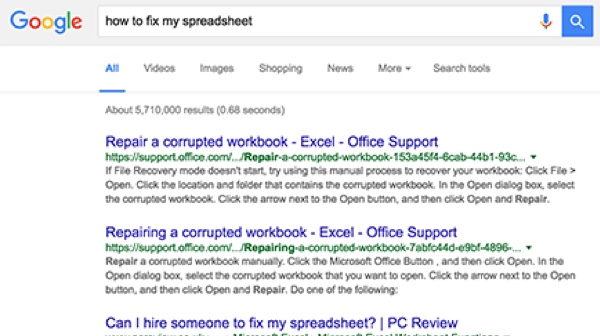
After:
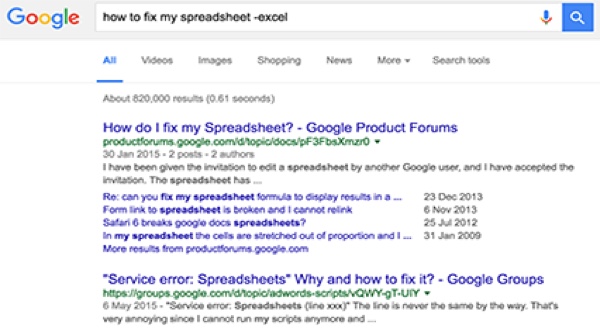
Ta da! You've just found the results you want! Easy!
Reverse image search
This one is especially useful for all you uni students that need to reference the source of all the images you might have used in a project.
This one is as simple as going to Google Images and clicking the small camera icon inside the search bar. This will allow you to upload a photo, search the internet for said photo and find out which website it came from! Great huh!? See the image below for the camera icon mentioned above.
Use quotes to search for an exact phrase
This is one of the better known tricks and it's really simple.
If you incase your search in quotation marks it will search for that exact phrase! Especially useful for song lyrics, quotes or finding where you read something.
Use an asterisk in a search phrase to represent variable or unknown words
This one's especially useful if you can't remember part of a quote or you can't quite make out a word in a song lyric.
Using an asterisk in the place of a word will search for all variations of that phrase.
For example: Searching for "Livin on a *" will show you Bon Jovi's Livin' on a Prayer
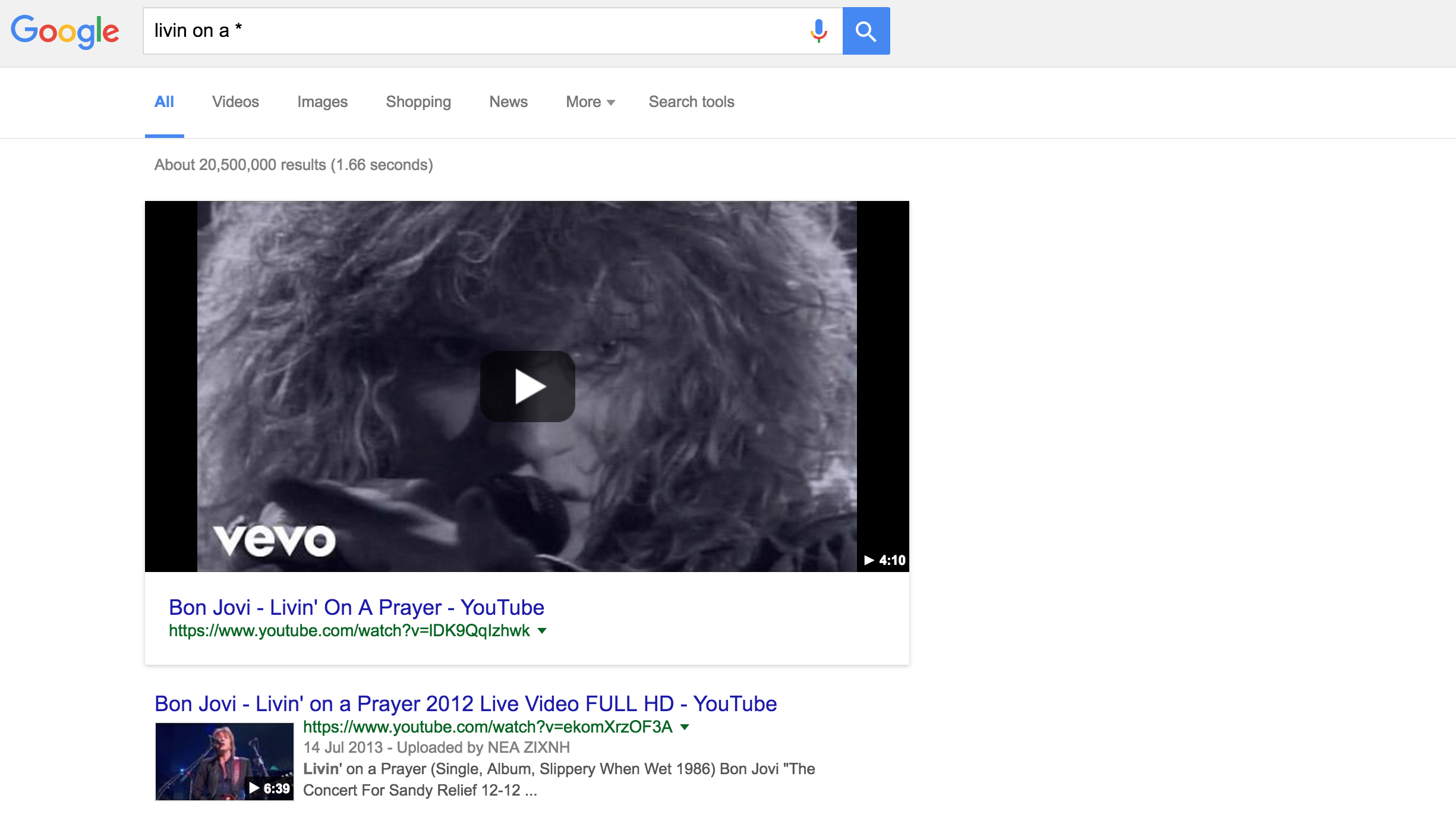
Compare two thing by using "VS"
If you're the dieting type, this trick will be great for you! To see two foods and their nutritional content compared just type "Food 1vs Food 2". It's not just foods that work either. You can compare different types of materials, programming languages, grammar and even commerical products.
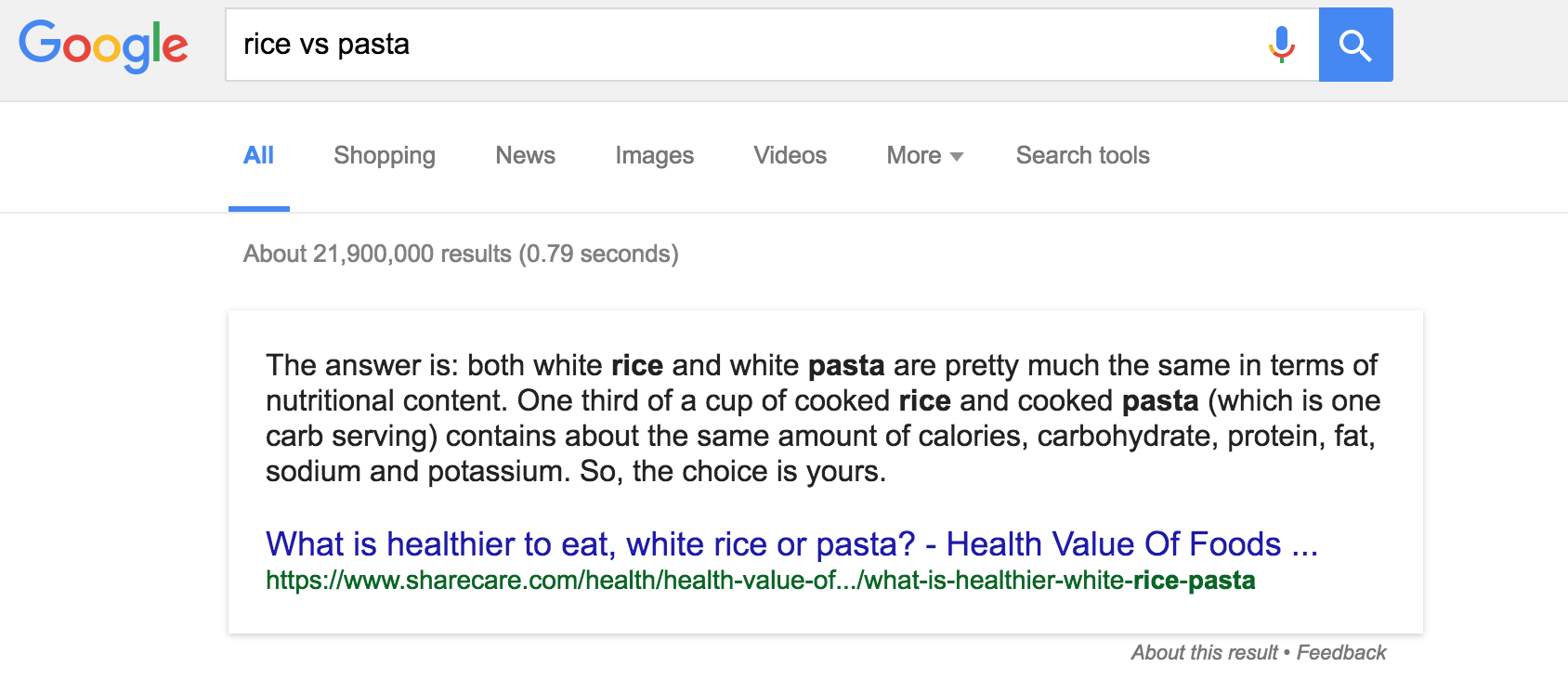
Pretty handy!
Just for fun!
Lastly, just for a bit of fun, incase you were struggling for ideas with which to procrastinate, try going to Google Images and typing "Atari Breakout" into the search field. Enjoy!